How to Program Spectrum Remote to Smart TV
Understanding your Spectrum remote is crucial before diving into the programming process. Spectrum provides various remote models, all sharing common functionalities like Power, Volume, Channel, and Input buttons, along with dedicated features like Guide, DVR, and Menu.
To program a new Spectrum remote, ensure compatibility and fresh batteries. Turn on your device, find the correct code for your TV brand from the Spectrum website, and follow the steps to program the remote. Use Code Search, Direct Code Entry, or Remote Codes, depending on your preference. Troubleshoot if needed, and consider programming for additional devices.
Make the most of your Spectrum remote by understanding its features and programming it effectively for seamless control of your entertainment devices.
Understanding the Spectrum Remote
Before delving into the programming process, it’s essential to familiarize yourself with the Spectrum remote. Spectrum provides different models of remotes, but the basic functionality remains consistent. The remote typically includes buttons for Power, Volume, Channel, and Input, along with dedicated buttons for specific features like Guide, DVR, and Menu.
Understanding Your Smart TV Code
Identify Your TV Brand:
Different TV brands have specific codes for programming. Note down the brand and model of your smart TV.
Visit Spectrum Website:
Go to the Spectrum website or refer to your Spectrum remote manual to find the correct code for your TV brand. Spectrum provides an extensive list of codes for various smart TV manufacturers.
How to program a new spectrum remote?
Programming a new Spectrum remote is a straightforward process, and here’s a concise guide to help you get started:
Repair Your Remote
- Ensure your Spectrum remote is compatible with your devices.
- Make sure you have fresh batteries in your new remote.
Turn On Your Device
- Power on the device you want to program the remote for, such as your TV or audio equipment.
Find the Code
- Identify the correct code for your device. You can find this in the Spectrum remote manual or on the Spectrum website.
Program the Remote
- Press and hold the device key on the remote (e.g., TV, AUX) until it blinks twice.
- Enter the code using the keypad.
- Test the remote by using the volume or power buttons to see if it controls your device.
Try Auto-Search (If Needed)
- If you don’t have a specific code, use the Auto-Search method:
- Press and hold the device key.
- Press the OK/SEL button.
- Release both buttons and enter 9-9-1.
- Press the Power button repeatedly until your device turns off.
- Confirm by pressing the device key again.
Troubleshoot (If Necessary)
- If the remote doesn’t work, try:
- Checking the batteries.
- Ensuring there are no obstructions between the remote and the device.
- Repeating the process with a different code or using Auto-Search.
Additional Programming (Optional)
- Program your Spectrum remote for other devices by repeating the process.
That’s it! Following these simple steps will help you program your new Spectrum remote and have it ready to control your entertainment devices effectively.
Programming Spectrum Remote to TV Using Code Search
- Press and hold the MENU and OK buttons simultaneously until the INPUT key blinks twice.
- Enter the code for your TV brand. You can find the code on the Spectrum website.
- Confirm successful entry when the INPUT key blinks twice.
- Test the remote by using the Volume and Power buttons. If it works, you’re all set.
Programming Spectrum Remote to TV Without Code
- Turn on your TV.
- Press and hold MENU and OK until the Input button lights up.
- Press TV Power and wait for the Input button to stay solid.
- Aim the remote at your TV, and press and hold the Up arrow until the TV turns off.
- Release the Up arrow to store the code.
Programming Spectrum Remote to TV Using Direct Code Entry
- Turn on your TV.
- Press MENU and OK until the Input key blinks twice.
- Press TV Power once.
- Enter the TV brand’s digit code (refer to the provided list).
- Release the code when your TV turns off.
Programming Spectrum Remote to TV Using Remote Codes
- Turn on your TV.
- Press MENU and OK until the Input key blinks twice.
- Enter the code for your TV brand from the provided list.
- Confirm successful entry when the Input key blinks twice.
- Test the remote with the Volume and Power buttons.
Programming Spectrum Remote Using Radio Frequency
- Press the MENU button.
- Navigate to Settings & Support, then select Support.
- Choose Remote Control and click on RF Pair New Remote.
- Follow on-screen instructions to complete the pairing.
Troubleshooting
If the remote is not working, check for:
- Dead or old batteries: Replace them.
- Obstructions: Ensure no obstacles block the remote’s signal.
- Remote not set to Cable TV mode: Press Input or CBL and try pairing again.
Conclusion
In conclusion, programming your Spectrum remote for your smart TV involves a straightforward process. Familiarize yourself with the remote’s basic functions, identify your TV brand, and find the corresponding code.
Whether using code search, direct code entry, or radio frequency pairing, following these steps ensures seamless integration. Troubleshooting tips address common issues, allowing you to enjoy the convenience of controlling your entertainment devices with the Spectrum remote.
With this guide, programming your Spectrum remote becomes an effortless task, enhancing your overall viewing experience.
FAQs for Spectrum Remote Programming:
Q1: Why should I program my Spectrum remote?
A1: Programming your Spectrum remote allows you to control multiple entertainment devices with a single remote, streamlining your viewing experience.
Q2: How do I find the code for my TV brand?
A2: Visit the Spectrum website or refer to your remote manual for a list of codes corresponding to various TV brands.
Q3: What if I don’t have the code for my device?
A3: Utilize the Auto-Search method by pressing and holding the device key, pressing OK/SEL, entering 9-9-1, and repeatedly pressing Power until your device turns off.
Q4: The remote isn’t working. What should I do?
A4: Check batteries, ensure no obstructions between the remote and device, and try different codes or Auto-Search. If using RF, confirm pairing in Settings.
Q5: Can I program the Spectrum remote for other devices?
A5: Yes, repeat the programming process for additional devices, such as audio equipment, using the AUX key.
Q6: How do I troubleshoot if the remote isn’t responding?
A6: Replace batteries, remove obstructions, and ensure the remote is set to Cable TV mode by pressing Input or CBL.
Q7: Is programming my Spectrum remote time-consuming?
A7: No, the process is straightforward. Follow the provided steps based on your preferred method (code search, direct code entry, or RF pairing) for quick programming.
Q8: Can I program the remote for devices other than my TV?
A8: Yes, the Spectrum remote can be programmed for various devices, enhancing control over your entire entertainment setup.
Q9: Are there alternative methods for programming besides entering codes?
A9: Yes, you can use the Auto-Search method or RF pairing for a code-free setup, ensuring compatibility with a wide range of devices.
Q10: Can I program my Spectrum remote without internet access?
A10: Yes, programming the remote doesn’t require internet access. Simply follow the manual or online code list provided by Spectrum for offline programming.
These FAQs provide additional insights into common queries related to Spectrum remote programming, ensuring a hassle-free experience for users.


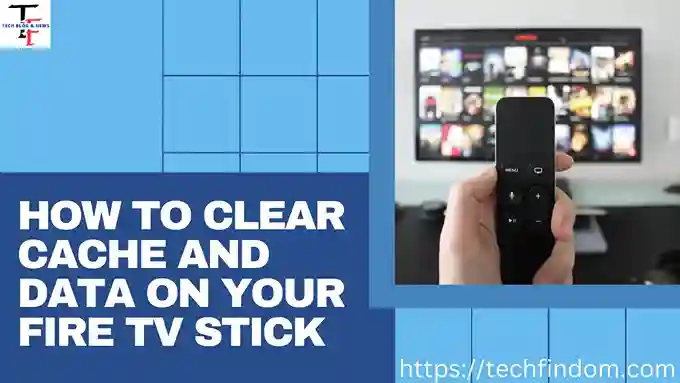


Pingback: How To Clear Cache And Data on Your Fire TV Stick - Tech Findom
Pingback: Spectrum Internet Plans and Discounts for Seniors - Tech Findom